Table of Contents
Scribble Art in Photoshop
Scribble effects in Photoshop can add a hand-drawn and artistic touch to your designs and photos, giving them a unique and expressive appearance. By incorporating scribble art techniques, you can create dynamic and playful visuals that resemble doodles or sketches.
Photoshop provides various tools and features that enable you to achieve different types of scribble effects. With brush presets, you can choose from a variety of brush styles, including brushes that mimic the look of ink, pencil, or marker scribbles. Adjusting the brush size, opacity, and flow allows you to control the intensity and thickness of the scribbles.
Transforming a photo into a scribble art style is another popular technique. By applying filters, adjustments, or blending modes, you can convert a photograph into a hand-drawn or sketched appearance. This transformation can be achieved through techniques such as using filters like the Poster Edges or Cutout filter, applying artistic effects, or utilizing layer blending modes.
Layer masks and blending options in Photoshop provide additional flexibility for creating intricate and realistic scribble effects. By selectively revealing or hiding portions of a layer or applying blending modes, you can blend different elements together or create overlapping scribbles, giving your artwork depth and dimension.
Online resources, tutorials, and communities offer valuable insights and inspiration for creating unique and engaging scribble effects in Photoshop. They cover various topics, including photo-to-scribble conversions, advanced brush techniques, creative applications of scribble effects, and more.
Photoshop offers a wide range of tools and techniques to achieve captivating scribble effects. Whether you’re working with brush presets, transforming photos into scribble art, or exploring layer masks and blending options, Photoshop’s versatility allows you to unleash your creativity and bring your designs to life with expressive and artistic scribble effects. With experimentation and exploration, you can master the art of scribble effects in Photoshop and create visually stunning and engaging artwork.
This tutorial will teach you to create Scribble Art Portrait in Photoshop. You can also name it a Stroke Portrait in Photoshop. This portrait is much easy to develop and is a fun process. You will enjoy the whole process of creating a Scribble Art Portrait in Photoshop.
All we need for this portrait is a high-quality photo.

Launch Adobe Photoshop and follow the below-mentioned steps to create the Scribble Art Portrait in Photoshop.
Step 1
Open the image in Photoshop.

Step 2
Click on Create a new layer or adjustment layer icon in the Layers Panel. Select Solid Color from the options list. Then pick Black (#000000) from the Color Picker window.

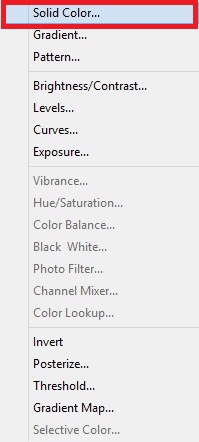


Step 3
Now we will reorder the layers. But, before that click on the padlock icon to unlock the Background Layer. After that, select the Color Fill Layer and press & hold the Left-click. Now drag and place the Color Fill Layer below the Image Layer. Release the Left-click to place the Color Fill Layer.


Step 4
Select the Image Layer (Layer 0) and add a Layer Mask to it by clicking on the Add Layer Mask icon in the Layers Panel. After adding the Layer Mask, press Ctrl + I to invert the Layer Mask.


Step 5
Select the Brush Tool from the Tool Panel and set the size of the brush to 5 px. Make sure to set the Foreground Color as White (#ffffff).

With the help of the Brush Tool, draw random strokes. Press & hold the Left-click and move the cursor continuously over the Layer Mask in random directions to create a Scribble Effect. The white color of the stroke will reveal the portrait in the layer mask. If you wish you can change the size of the Brush.



So this is how you can create Scribble Art Portrait in Photoshop. Practice this Photoshop Tutorial and share your views in the comment section. Also, share this tutorial with others.


