How To Use Adobe Photoshop For Beginners Tutorials Free
We all know that it is important to make the base strong before learning anything new. In this article, you will learn about the How To Use Adobe Photoshop For Beginners Tutorials and Photoshop Interface to get familiar with Adobe Photoshop.

Adobe Photoshop-Introduction
Adobe Photoshop is a raster graphics editor software application developed by Adobe Inc. This software is mainly used for editing and retouching images and is used for both, Windows and Mac.
Adobe Photoshop is a powerful application used by professional designers and photographers for photo editing, retouching, and manipulation, and creating & enhancing artworks, illustrations, or high-quality graphics. It is also used by web developers for designing website layouts and mockups. Therefore the tools available in this software allow a user to make use of it in a wide scope.
How to download Photoshop?
One can download Adobe Photoshop from the Adobe Creative Cloud site. Before purchasing the subscription, one can use Photoshop on a trial basis for 7 days. There are monthly and annual subscription plans available on the site.

Adobe Photoshop Interface
Before gaining knowledge about Photoshop tools and using them for creating or editing something, you must have a general idea about Photoshop Interface and its terminology.
Creating a New Document in Adobe Photoshop
When you will launch Adobe Photoshop, you will get a screen on your desktop as shown in the below image.

To create a new document in Photoshop, you have to click on New, or you can press Ctrl + N. When you will click on New, a New Document dialogue box will appear. Now you can either select from the preset documents or create your own custom document by setting the attributes in the dialogue box. You can set the width & the height of the document, color mode, orientation of the document, resolution, and many more.
Once you are done with the details then click on Create and your new document will be created in Photoshop.

Opening an Existing Document in Adobe Photoshop
You can open an existing document either by pressing Ctrl + O or by clicking on Open. You can open JPEG, PNG, and PSD extensions file in Photoshop.
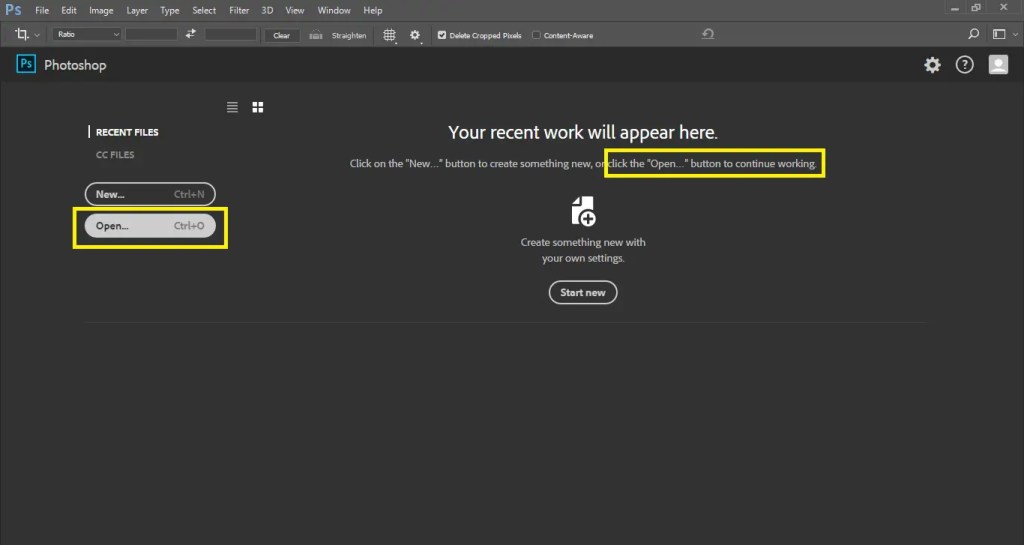
When you will click on Open, a dialogue box will appear. Now you can locate and select your existing file in your computer with the help of the Open window. After selecting the file click on Open and your file will appear in Photoshop.
Menu Bar

Menu Bar is situated at the top. It helps a user to access different commands used in Photoshop. For instance, from the File menu, you can create, open, save, and export files. In the Image menu, you can make adjustments in the image size, color, resolution, tone, etc.

Tool Bar
The Tool Bar is situated on the left side of the screen. It consists of different type of tools which are used in Photoshop to edit or retouch the image and to create illustrations. You will notice a small triangle shape in the bottom right corner of few tools. This indicates that more tools are stored under that tool in a sub-menu form. To reveal those tools, you have to simply click on the tool having a small triangle shape at the bottom right corner.


Panels
You will find panels in Photoshop at the right side of the screen and you can select & open more panels from the Window Menu. Panels have control over different aspects of your Photoshop document.


You can Show/Hide Panels very easily in Photoshop. Open the Window Menu and put a checkmark on the particular panel you want to open and to hide the panel you have to click to remove the checkmark.
You can freely move the panels all over your screen and you can even dock them up to create a group of panels.
Document Window
Document Window is the area in Photoshop where your artboard, image, and artwork is placed.

Conclusion
Before learning or starting anything new, one should gain the basic knowledge required for that new work. Similarly, before learning Photoshop you must be familiar with the terms and Photoshop Interface. This article will help you in learning Photoshop Tutorials basics and in the next article, you will learn about Photoshop Tools.
If you have any query or suggestion then writes it down in the comment section.
You can subscribe to our website to receive latest updates through mail.
Help your friends too in learning about Photoshop Basics by sharing this article.

