Table of Contents
3D Fur in Adobe Illustrator
Today, we will learn about how to draw fur in Adobe Illustrator. We will use Pencil Tool, Ellipse Tool, Blend Tool, and Roughen Effect to create 3D Fur in Adobe Illustrator.
Let’s begin with the tutorial by creating a new document in Adobe Illustrator. Now, follow the below steps:
Step 1
Select Pencil Tool and draw a shape on the artboard. Give that shape a Stroke color and turn off the Fill color.
Step 2
Now, select the Ellipse Tool and draw a small circle. Fill that circle with a white and black gradient. Create a duplicate copy of the circle and keep some distance between both the circles.
Step 3
Select both the circles and press Alt + Ctrl + B to make a Blend. Double click on the Blend Tool in the Tool Panel to open the Blend Options dialogue box. Now increase the Specified Steps and decrease the Specified Distance in the dialogue box.
Step 4
With the help of the Selection Tool and Shift Key, select the blend and the shape. Now click on Object in the Menu Bar and place the cursor on Blend. Then select Replace Spine.
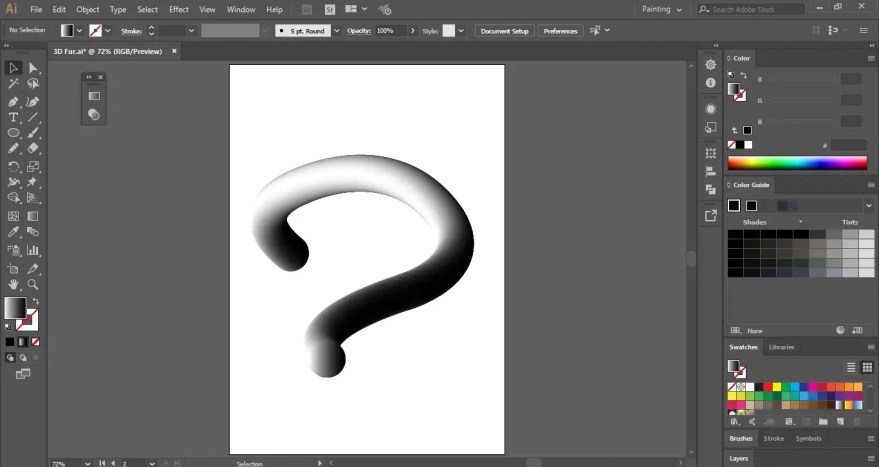
Step 5
Select the Direct Selection Tool and click on the bottom circle.
Now, select the Selection Tool and reduce the size of the circle.
After reducing the size, we will rotate the circle to create a nice effect. In the same way, select another circle and increase its size.
Step 6
It’s time to give an effect to the blend. Select the blend and click on Effect in the Menu Bar. Place the cursor on Distort & Transform and select Roughen.
In the Roughen dialogue box, put a checkmark on Preview and then increase the values of Size and Detail. Then click OK.
This is how to shade fur and you can create 3D Fur in Adobe Illustrator.
Now practice this fur drawing tutorial and share your views in the comment section. Also, share this tutorial with others.











